
Posts
9
Respect
Forum Rank
Legless Crawler
Primary Group
Member
Login Issues
Forgot password?Activate Issues
Account activation email not received? Wrong account activation email used?Other Problems?
Contact Support - Help Center Get help on the UGX Discord. Join it now!









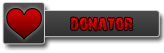 | Benevolent Soul who has our eternal gratitude and exclusive access to betas and the donator section of the forum. |
sorry havent got around to playing tank yard yet but what do you mean by "objective-style wall weapons"?
cant you also do this with any other model?



 [/url]
[/url]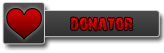 | Benevolent Soul who has our eternal gratitude and exclusive access to betas and the donator section of the forum. |
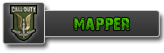 | Has released one or more maps to the UGX-Mods community which have been added to the UGX Map Manager. |

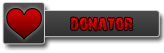 | Benevolent Soul who has our eternal gratitude and exclusive access to betas and the donator section of the forum. |
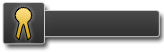 UGX V.I.P. | |
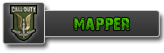 | Has released one or more maps to the UGX-Mods community which have been added to the UGX Map Manager. |
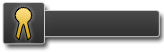 BO3 Modtools Alpha | This user has access to the Black Ops 3 Modtools Alpha |
