Once again, I was bored. I figured that since it's getting closer to winter/Christmas (for most of us, anyway), I might as well upload something that could help add some detail to maps with the contest, or something. Maybe.
Huge thanks to BlackJackJonnyy for his tutorials.-------------------------------------------------------------------
Please don't attempt this if you don't have at least intermediate knowledge of Radiant.First, you're obviously going to need a snow texture (note: this doesn't have to be snow; you can use whatever texture you want as long as it blends.), which I included in the .zip, as well as a finished example of what this will look like.
Put the snow1.iwi into raw\images and the images folder of your map.
(To find it in Radiant, look under the "ground" textures, or press the big F button on the toolbar and search for it.)
-------------------------------------------------------------------
1. Open Radiant, then make a square about the size of the road you want (I made mine 384x).

2. With the square selected, go to Patch > Simple terrain patch, and make a patch with 6 x 6 vertices. After you've done that, press S to open up the surface inspector and press CAP (get in the habit of doing this often).

3. Press V to open up the vertices selection and select these two that I circled:

Then, press ctrl + shift + A to add a column of vertices.

Do it again for the opposite side so it looks like this:

4. Select one of the two innermost vertical rows:

then press ctrl + shift + Q to delete it.

Do it again for the other side.

(5; optional) Highlight the top horizontal row:

then press alt + O to copy it.

Do this for the top and sides until you get the desired height and width you want (make sure to CAP it when you're done).

6. Highlight this column:

then press ctrl + shift + X to split the patch along its seam. Then, do it again for the other side. You should now have three separate patches:

7. Apply the desired road/asphalt texture to the middle patch (I'm using a custom one; I didn't include it in the .zip) and select the Natural texture setting in the surface inspector:

and press space bar to copy it. Apply the snow texture to the copied patch:

then place it directly over the road-textured patch.
8. Hold down ctrl and highlight these columns:

9. Press G to open up the Vertex Color/Alpha Editing menu. Make sure the "Alpha" box is ticked and move the alpha slider until you get the desired transparency (I set mine to 69 for simplicity's sake; somewhere between 0 and 69 is what I recommend, depending on the result you want).

(The yellow is just showing you the two columns you'll want to select, it's not part of Radiant.)
10. You should now have a pretty nice-looking, detailed road!

Feel free to alt + O until you're happy with how long it (the road...) is (but make sure to Natural the road and CAP the snow part. Copying may require a bit of texture manipulation, which I won't explain here).
But, this wouldn't be a tutorial for a bendy road if we didn't bend it, would it? No, it wouldn't be.
11. On to the bending! Press the I key to select everything (this will select
everything, so make sure you either have nothing else in your map, or just select this by hand), then press W to weld the patches together. Decide where you want it to start bending, then select the four verts in the middle (make sure ALL of the patches are selected before doing this):

Hold down alt and left click; drag until you get the desired amount of curve. Repeat this for the rest of it.
12. And you're done!

Unless, of course, you want to add more detail, some examples of which are included in the prefab.
-------------------------------------------------------------------
Hopefully this at least helped you a little bit. This is my first real Radiant tutorial, so I'm sorry if it wasn't very clear. If you have any problems that don't have incredibly obvious answers, leave a post and I'll try to answer them.

Double Post Merge: October 18, 2014, 09:02:43 pm
Sorry for the length of this, by the way. Wow.

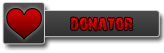





















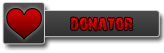
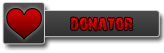
 )
)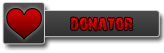
)
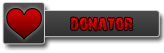

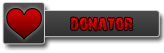
 Yeah, I realised how many steps there were after I posted it... lmao. I'll try to get a few videos up ASAP
Yeah, I realised how many steps there were after I posted it... lmao. I'll try to get a few videos up ASAP 
