Posts
95
Respect
18Add +1
Forum Rank
Rotting Walker
Primary Group
Member
Login Issues
Forgot password?Activate Issues
Account activation email not received? Wrong account activation email used?Other Problems?
Contact Support - Help Center Get help on the UGX Discord. Join it now!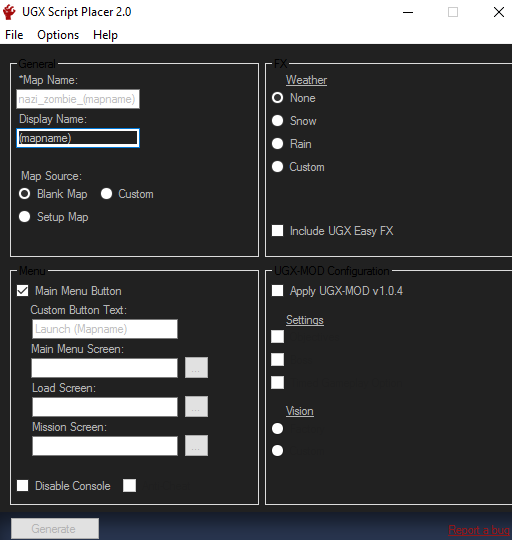
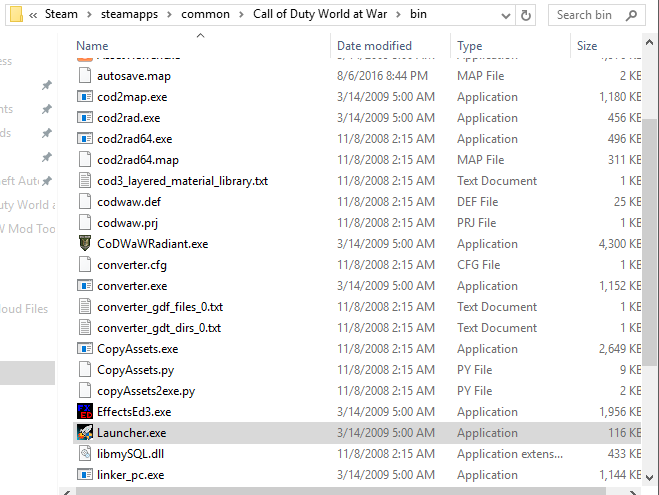
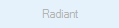
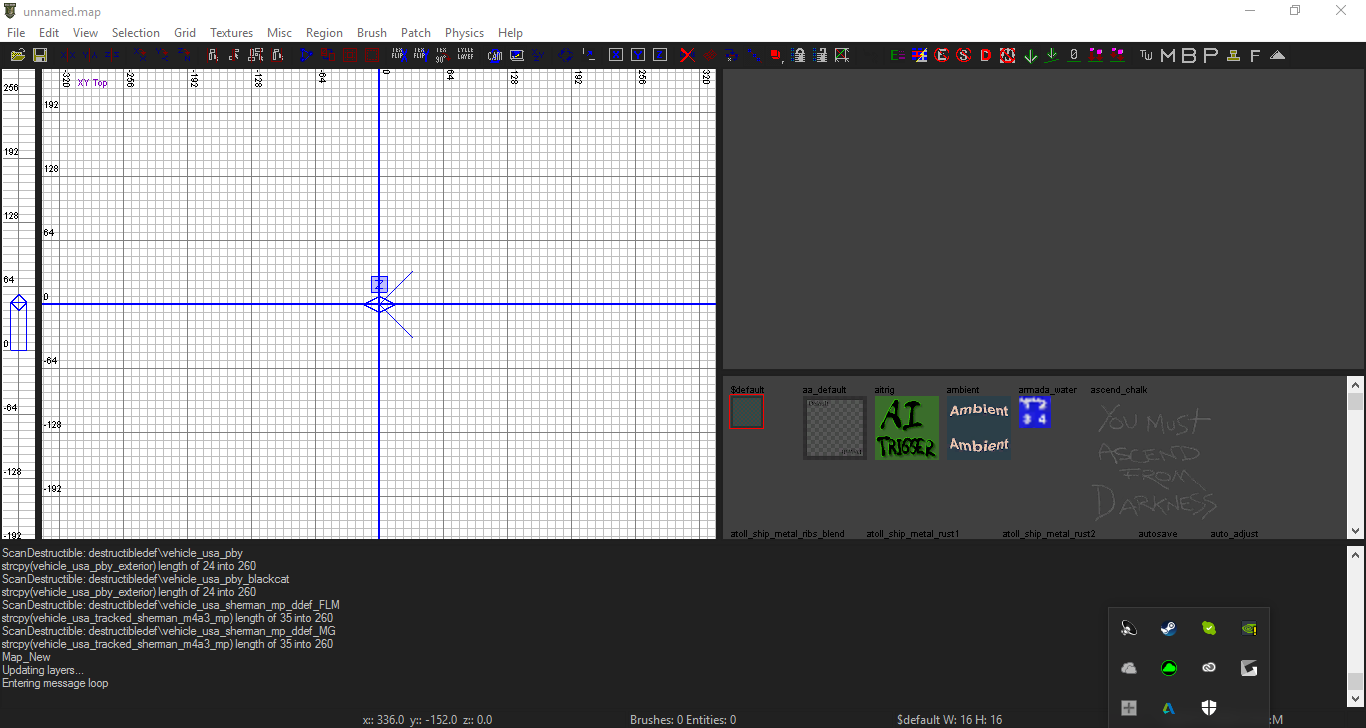
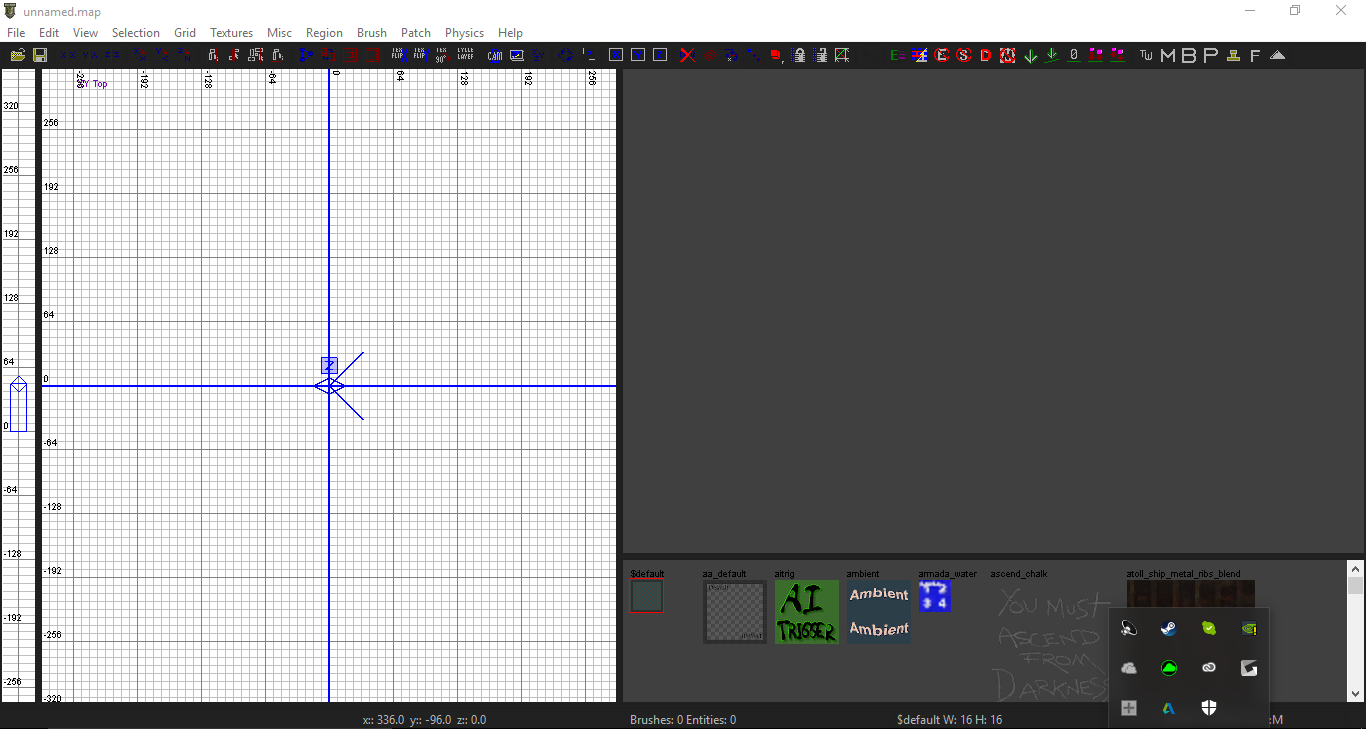
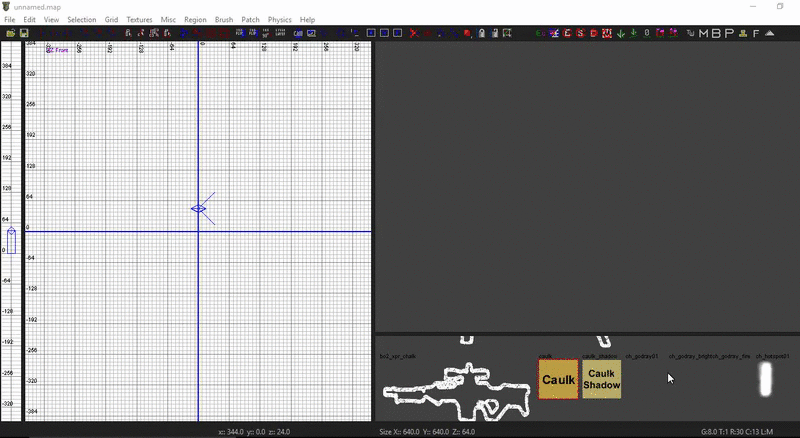

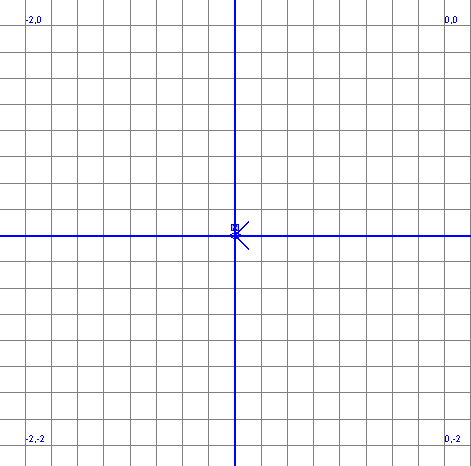

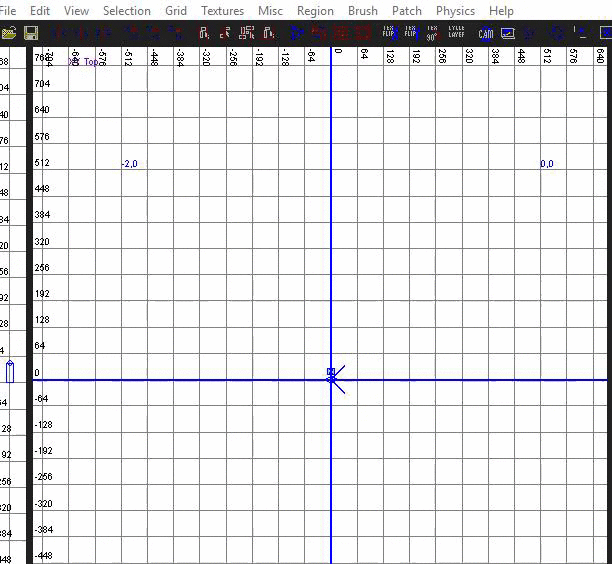

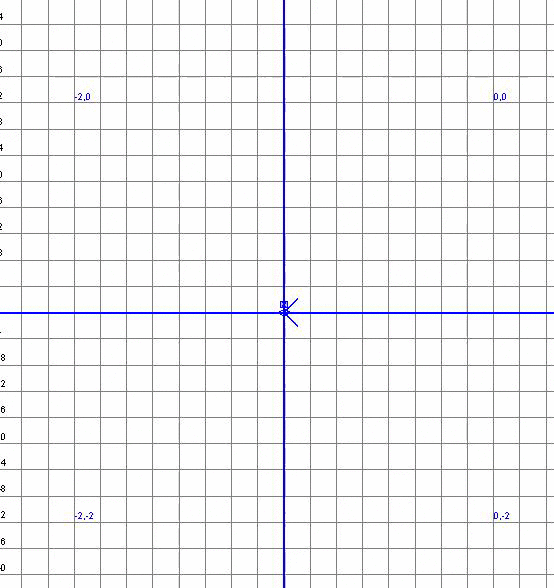
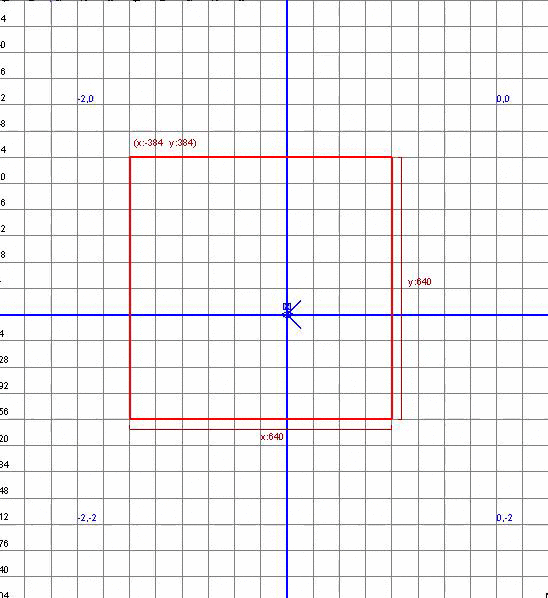

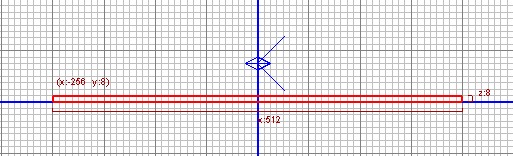
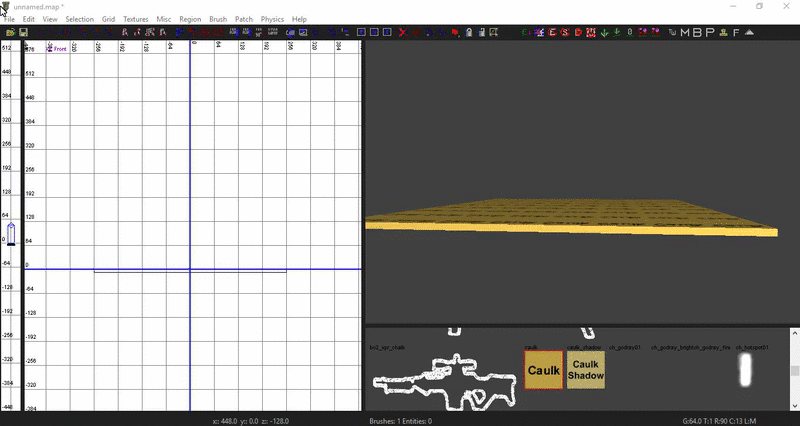
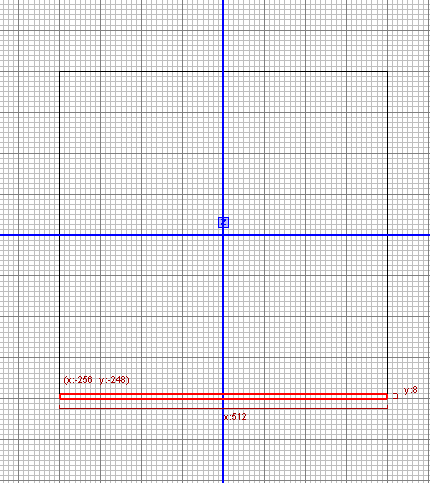
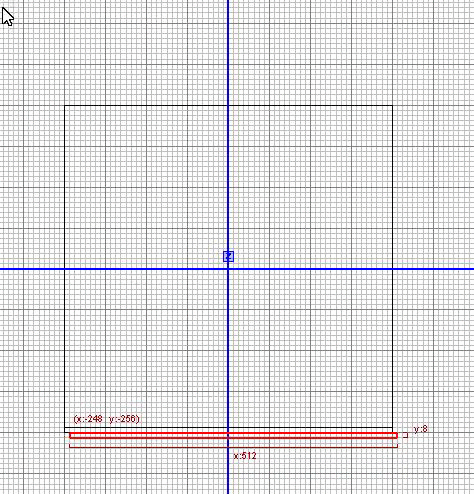
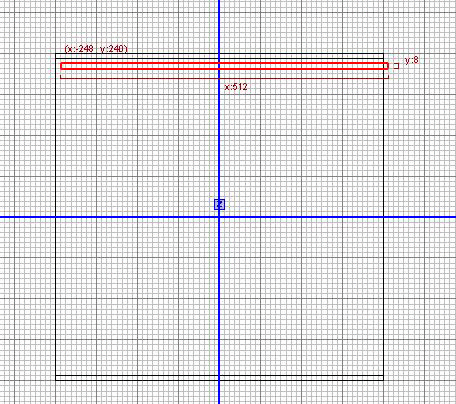
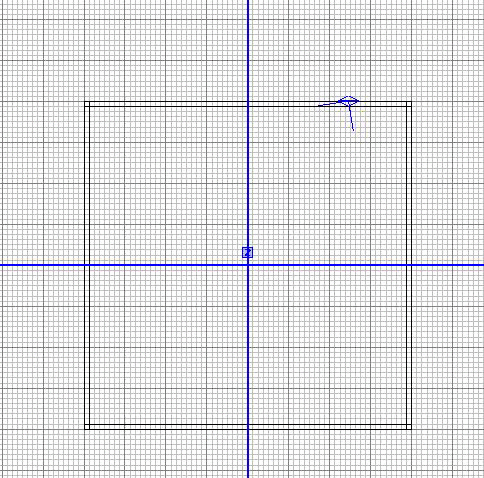
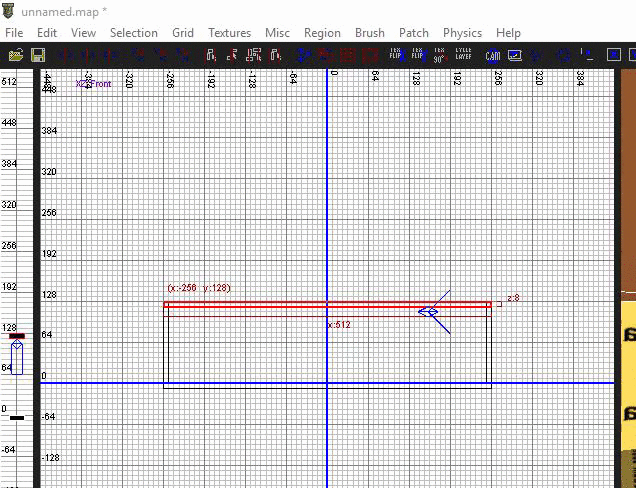




Hi, you can help me with compile a custom map ?. I am new at this. i have a problem when i compile a map and i want to play , I get an error "Unknow anim tree: "Zombie Factory"." could you help me ?
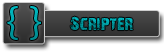 | Has shown effort and knowledge in the area of scripting while being a part of the UGX-Mods community. |
Hi, you can help me with compile a custom map ?. I am new at this. i have a problem when i compile a map and i want to play , I get an error "Unknow anim tree: "Zombie Factory"." could you help me ?