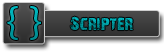IMPORTANT: Recently after some years away from COD WAW i've wanted to start to make some maps again, but when i searched a way to download the mod tools the only article i found was from an old UGX post long deleted, so as a complete nerd i went to the wayback machine and got the link anyway, and now i'm re-uploading the post for the enjoyment of the whole 5 people that still love this game like me. lol.
- vini021xbox (P7)
Modtools Installation Guide Originally created by Alexander Diller (Delta) and last modified modified by Luke Houben (lukkie1998) on Sep 30, 2015. This is a complete guide on installing the World at War Modtools to a v1.7 version of World at War. If you are using a non-Steam version of the game, be sure to read Patching World at War.
NOTE: Before reading this guide, determine where your World at War root directory is located.Non-Steam Install: C\Program Files (x86)\Activision\Call of Duty World at War\Steam Install: C\Program Files (x86)\Steam\steamapps\common\Call of Duty World at War\For the rest of this guide, it will be assumed that the word "root" refers to the appropriate installation path shown above.Say 'Yes to all' if Windows asks you about replacing files when dragging files into your root directory.
Downloading the Files The first step to installing the Modtools is downloading them. UGX does not mirror the Modtools files because they are too large and would consume too much bandwidth. Here are some trusted mirrors to download the Modtools from. You need to download all five files: All Modtools in one Pack: MEGA All Modtools Seperated: MEGA or Modtools v1.0: Gamer's Hell - Planet Call of Duty - FileFront Modtools v1.1: This patch is combined into the v1.2 patch below. Modtools v1.2: Gamer's Hell - FilePlanet Modtools v1.2.1 FPSAdmin - MODSOnline Modtools v1.3: Gamer's Hell - FilePlanet Modtools v1.4: Gamer's Hell You will also need to download the UGX Modtools patch. This is a fix similar to the Sniperbolt tutorial patch but has been optimized and some bugs have been fixed. You can download that here: UGX Modtools Patch v1.0.6: UGX Download Server Installing the Files Official Patches Now it is time to install the downloaded files. You must install them in order from 1.0 to 1.4, then lastly with the UGX Modtools Patch.To install each Official Modtools patch: - Open it with WinRAR or another archiving program.
Enter the CoD_WW_MODTOOLS_1.X folder. Drag all files and folders within to your root directory. Click REPLACE and APPLY TO ALL when asked if you want to merge/replace X files. UGX Modtools Patch To install the UGX Modtools patch:- Open it with WinRAR or another archiving program.
Drag all files and folders within to your root directory. Click REPLACE and APPLY TO ALL when asked if you want to merge/replace X files. Converting Assets When starting with a fresh Modtools install you need to run the batch Converter. This is basically the converter from Asset Manager which converts all non-converted assets.To complete this step: - Open Launcher.exe. This file is located in root\bin.
Note: It is a good idea to create a shortcut for Launcher.exe and put it in a convenient location.
- On the left list of buttons, click Converter. It will take a few minutes to run, go get a snack.
Cleaning up the Trash If you were to compile anything by now, you would see some red errors that say that certain files could not be accessed. To get rid of these stupid errors, delete these 4 folders from root\mods: - HumorModTWO
- mp_HumorModTWO
- usermaps
- mp_usermaps
Note: If you cannot delete the folders, close Launcher.exe first and try again
Looking Ahead Now that you have installed the Modtools and patched all of the errors, you are ready to start making maps and mods!Here are some useful links: Credit: Treminaor